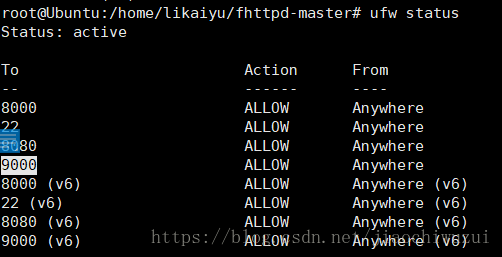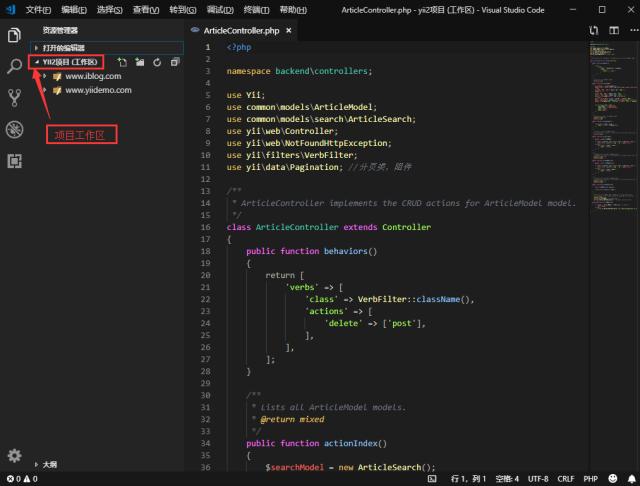1.更新apt-get
apt update2.安装nginx1.14.0
系统默认安装1.14 ,具体版本和系统相关
apt install -y nginx
查看是否安装成功:
service nginx start[stop status reload]
查看NGINX版本:
nginx -v3.安装MySQL
系统默认安装5.7.30,具体版本和系统相关
apt install -y mysql-server mysql-client
查看MySQL是否安装成功:
service mysql start [stop status reload]
查看MySQL版本:
mysql -v or mysql --version
# 安装依赖
sudo apt install libmysqlclient-dev
$ sudo su
# mysql
mysql>
mysql> select user, plugin from mysql.user;
+------------------+-----------------------+
| user | plugin |
+------------------+-----------------------+
| root | auth_socket |
| mysql.session | mysql_native_password |
| mysql.sys | mysql_native_password |
| debian-sys-maint | mysql_native_password |
+------------------+-----------------------+
4 rows in set (0.00 sec)
mysql> update mysql.user set authentication_string=PASSWORD('123456'), plugin='mysql_native_password' where user='root';
mysql> flush privileges;
mysql> exit
Bye
# exit
$ sudo /etc/init.d/mysql restart3.1配置MySQL远程登录
# 修改配置文件,注释掉bind-address = 127.0.0.1
$ sudo vi /etc/mysql/mysql.conf.d/mysqld.cnf
# 保存退出,然后进入mysql服务,执行授权命令:
$ mysql -uroot -p
mysql> grant all on *.* to root@'%' identified by '123456' with grant option;
Query OK, 0 rows affected, 1 warning (0.00 sec)
mysql> flush privileges;
Query OK, 0 rows affected (0.00 sec)
mysql> exit
Bye
$ sudo /etc/init.d/mysql restart4.安装php
apt install -y php7.2 php7.2-fpm php7.2-mysql
查看php是否安装成功
service php7.2-fpm start [stop status reload]
查看版本:
php -v or php --version5.配置站点
进入站点目录
cd /etc/nginx/conf.d/
vim www.conf5.1端口
listen 80 default_server;
listen [::]:80 default_server;5.2项目目录
root /usr/share/nginx/html/test/;5.3域名
server_name www.domain.com;5.4url重写
location / {
try_files $uri $uri/ /index.php?$query_string;
}5.5解析php
location ~ \.php$ {
#include /etc/nginx/snippets/fastcgi-php.conf;
# With php-fpm (or other unix sockets):
#fastcgi_pass unix:/var/run/php/php7.2-fpm.sock;
# With php-cgi (or other tcp sockets):
fastcgi_pass 127.0.0.1:9000;
include fastcgi_params;
fastcgi_param SCRIPT_FILENAME $document_root$fastcgi_script_name;
fastcgi_param SCRIPT_NAME $fastcgi_script_name;
}6 示例:/etc/nginx/conf.d/www.conf
##
# You should look at the following URL's in order to grasp a solid understanding
# of Nginx configuration files in order to fully unleash the power of Nginx.
# https://www.nginx.com/resources/wiki/start/
# https://www.nginx.com/resources/wiki/start/topics/tutorials/config_pitfalls/
# https://wiki.debian.org/Nginx/DirectoryStructure
#
# In most cases, administrators will remove this file from sites-enabled/ and
# leave it as reference inside of sites-available where it will continue to be
# updated by the nginx packaging team.
#
# This file will automatically load configuration files provided by other
# applications, such as Drupal or Wordpress. These applications will be made
# available underneath a path with that package name, such as /drupal8.
#
# Please see /usr/share/doc/nginx-doc/examples/ for more detailed examples.
##
# Default server configuration
#
server {
listen 8081;
#listen [::]:80 default_server;
# SSL configuration
#
# listen 443 ssl default_server;
# listen [::]:443 ssl default_server;
#
# Note: You should disable gzip for SSL traffic.
# See: https://bugs.debian.org/773332
#
# Read up on ssl_ciphers to ensure a secure configuration.
# See: https://bugs.debian.org/765782
#
# Self signed certs generated by the ssl-cert package
# Don't use them in a production server!
#
# include snippets/snakeoil.conf;
root /var/www/html/test/;
# Add index.php to the list if you are using PHP
index index.html index.php index.htm index.nginx-debian.html;
server_name 192.168.0.104;
location / {
# First attempt to serve request as file, then
# as directory, then fall back to displaying a 404.
try_files $uri $uri/ =404;
}
# pass PHP scripts to FastCGI server
#
location ~ \.php$ {
#include /etc/nginx/snippets/fastcgi-php.conf;
# With php-fpm (or other unix sockets):
#fastcgi_pass unix:/var/run/php/php7.2-fpm.sock;
# With php-cgi (or other tcp sockets):
fastcgi_pass 127.0.0.1:9000;
include fastcgi_params;
fastcgi_param SCRIPT_FILENAME $document_root$fastcgi_script_name;
fastcgi_param SCRIPT_NAME $fastcgi_script_name;
}
# deny access to .htaccess files, if Apache's document root
# concurs with nginx's one
#
location ~ /\.ht {
deny all;
}
}
# Virtual Host configuration for example.com
#
# You can move that to a different file under sites-available/ and symlink that
# to sites-enabled/ to enable it.
#
#server {
# listen 80;
# listen [::]:80;
#
# server_name example.com;
#
# root /var/www/example.com;
# index index.html;
#
# location / {
# try_files $uri $uri/ =404;
# }
#}
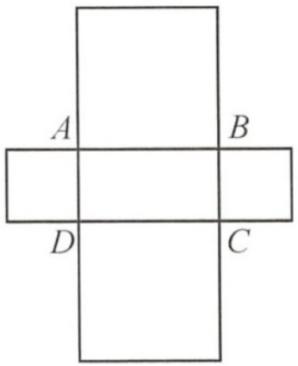

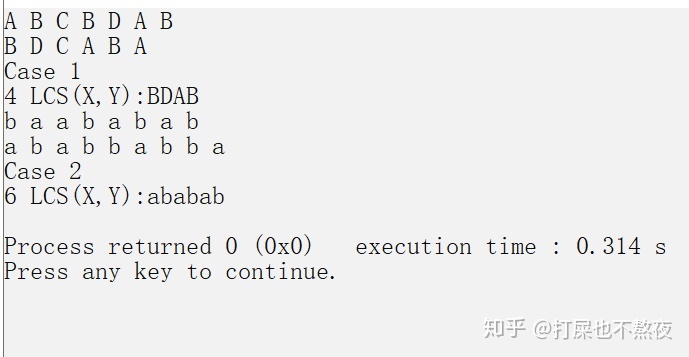
![前端代码 我已阅读并同意_[第29期] 写给初中级前端的高级进阶指南 amp; 前端性能优化:当页面渲染遇上边缘计算 amp; 平庸前端码农之蜕变 — AST...](https://img-blog.csdnimg.cn/img_convert/81d005fda046ab66af5fe6c8366e4954.png)